Imagine your Shopify store as a bustling marketplace. Customers walk in, eager to find that perfect item. But with every shelf overflowing, how do they discover exactly what they need?
That's where Shopify search comes in. Understanding the nuances of Shopify search and leveraging tactics like 'Shopify hide product from search' are vital for ensuring a seamless user experience and optimizing your online store search for.
But before that, let’s first understand the meaning of Shopify search.
.png)
What is Shopify Search?
Shopify search is the digital pathway for customers to discover and explore products within your online store. It acts as a virtual storefront, enabling visitors to find what they're looking for quickly. It's the engine driving customer discovery, guiding them to the hidden gems within your store and boosting your potential sales.
However, there might be scenarios where you'd want to control the visibility of certain products in search results. But why would anyone want that? Some of the reasons could be - a limited-edition collection, out-of-stock or unavailable goods, or perhaps simply products not yet ready for the limelight. That's when understanding how to hide products from Shopify search becomes crucial.
Let’s delve deep into this.
Why to hide products in Shopify store?
Hiding products from Shopify search becomes crucial when you have seasonal items, exclusive deals, products not meant for general visibility or discontinued products. This ensures a streamlined browsing experience for customers, focusing their attention on relevant offerings.
Below are the four reasons why you might want to take some items off the main stage.
- Seasonal Sizzle.
- Out of stock products.
- Pre-launch buss.
- Streamlining product catalog.
Let's dive deep into these reasons to understand it better.
1. Seasonal Sizzle
Who wants to see winter coats in the scorching summer sun? Hiding seasonal products outside their relevant season removes unnecessary items from your google search results and keeps them fresh for when the time is right.
2. Out of Stock products
Showcasing "unavailable" products can be frustrating for shoppers. Hiding temporarily out-of-stock items keeps your catalog page, website and search results relevant and avoids customer disappointment.
3. Pre- Launch Buzz
Got an exciting new collection on the horizon? Build anticipation by keeping it hidden from initial searches. This creates a sense of exclusivity and fuels curiosity, encouraging customers to stay tuned for the big reveal.
4. Streamlining Product Catalog
As your product catalog expands, it's essential to maintain a streamlined and organized storefront. Hiding certain products prevents overcrowding, helping customers navigate your store with ease. A clutter-free environment ensures that each displayed item receives the attention it deserves, contributing to a positive customer experience.
Steps to hide products in your Shopify Store
Let's break down the process of hiding products in your Shopify store into seven manageable steps.
- Access your Shopify Admin
- Navigate to product metafields.
- Creating a new metafield for the product.
- Navigate to the product(s) section.
- Select the products you want to hide.
- Editing the product visibility settings.
- Saving the changes.
- Publishing the updated settings.
Now, let's look at each step in detail.
1. Access Your Shopify Admin
Log in to your account to enter the backend of your store. Familiarize yourself with the intuitive Shopify admin page and interface, setting the stage for effortless product management. Think of it as your store's control center, where you manage everything from products to payments.
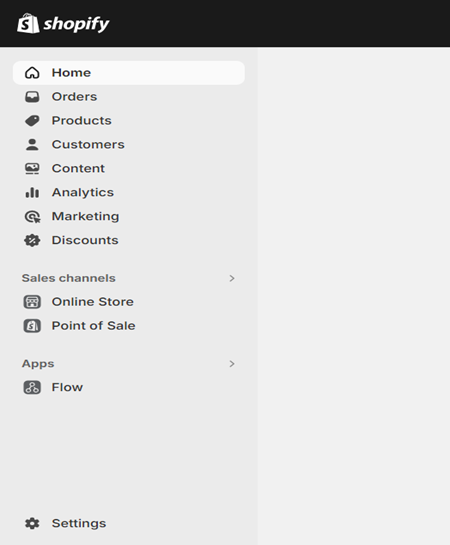
2. Navigate to product metafields
Once you login to your Shopify admin account, click on “Settings” on the bottom left corner and select “custom data”. This will redirect you to Shopify metafields section. Under this section, click on “products”.
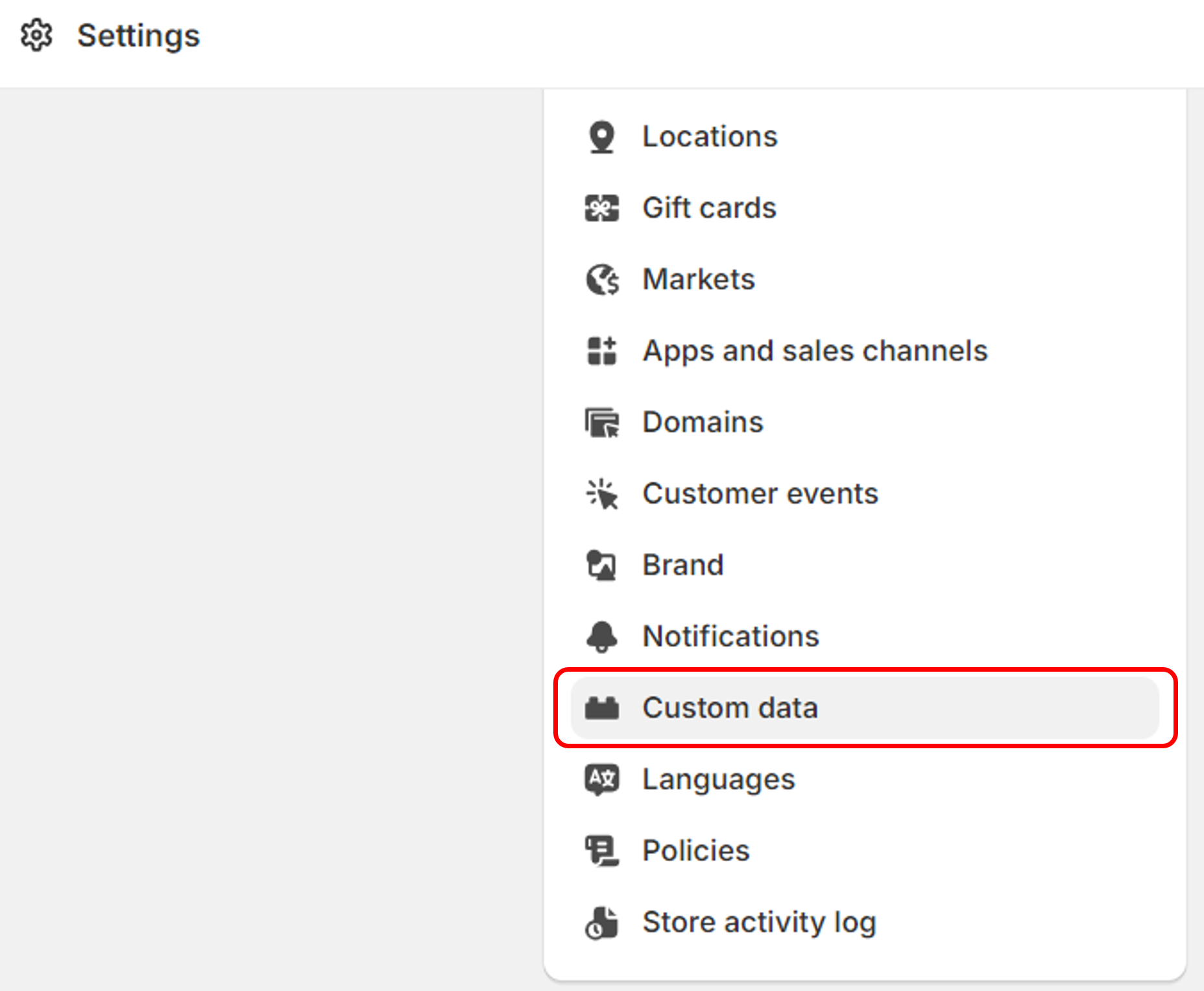
3. Creating a new metafield for the product
Now you are at product metafield definitions page. In this section, create a new metafield for the product. Click on “Add definition”. Under the subfield “Name” enter “Hide from search”. In the “Namespace and Key” section, write “seo.hidden” and set the field type to “integer” and click on save.

4. Navigate to the Product(s) section
Now, navigate to the ‘Products’ section on the home page. This central hub holds the key to managing your app and entire product catalog. Here, you can seamlessly browse through your list of products, laying the groundwork for the next steps.
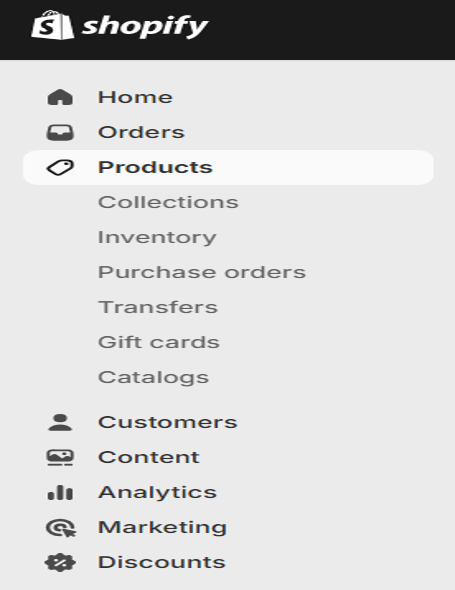
5. Select the Products you want to hide
Identify the specific product or products you wish to temporarily hide from your shopify storefront. Browse alphabetically, use the store search bar, or even filter product list by collections – whatever works best for you. Click on the product to access its individual settings.
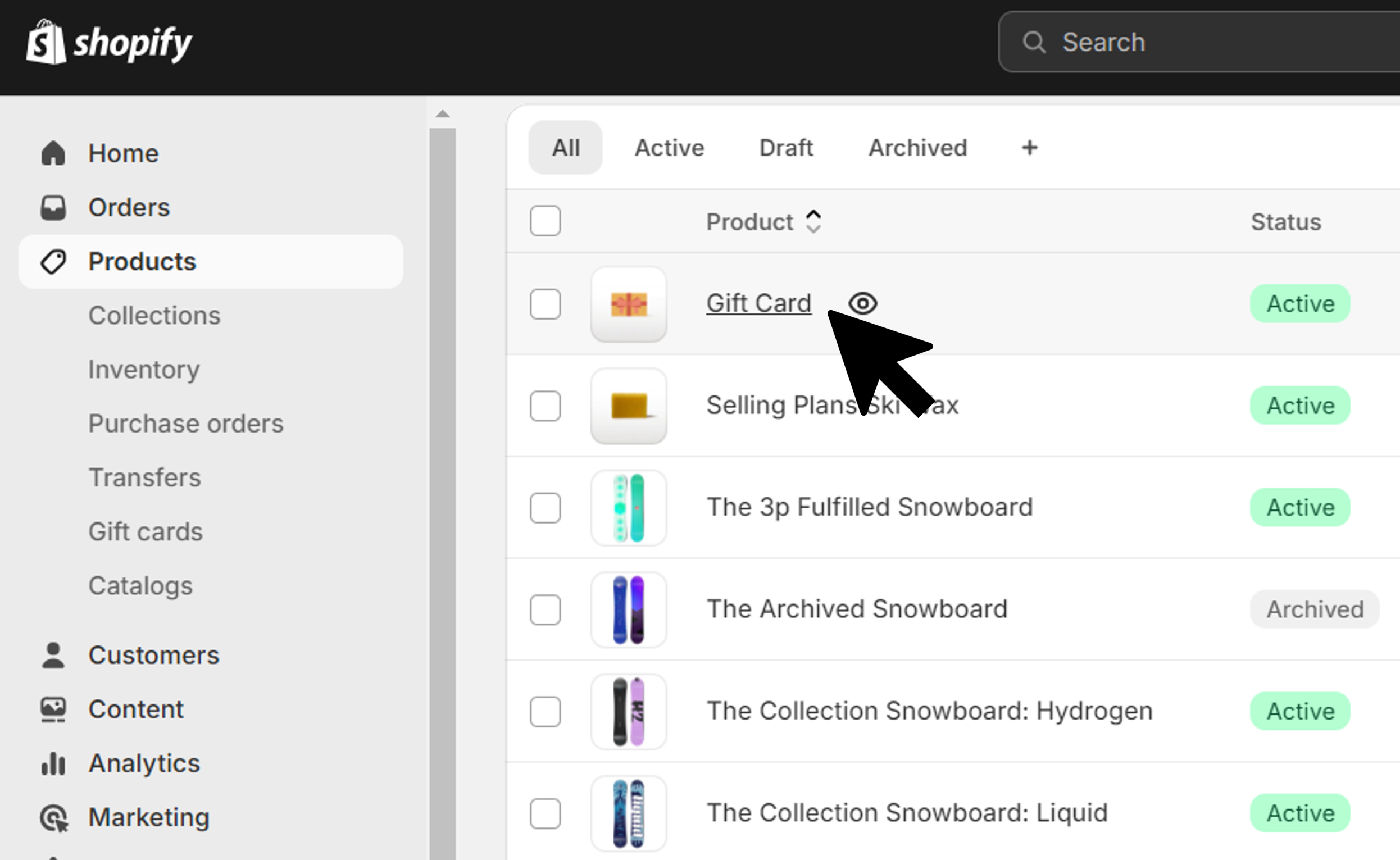
This step ensures precision in your product management strategy, allowing you to focus on individual items within your inventory.
6. Editing the Product visibility settings
Within the product details, scroll down and locate the metafield to hide product that you just added in your search engine listing preview. Set the value to 1 in the box provided for the metafield named “Hide from search”.
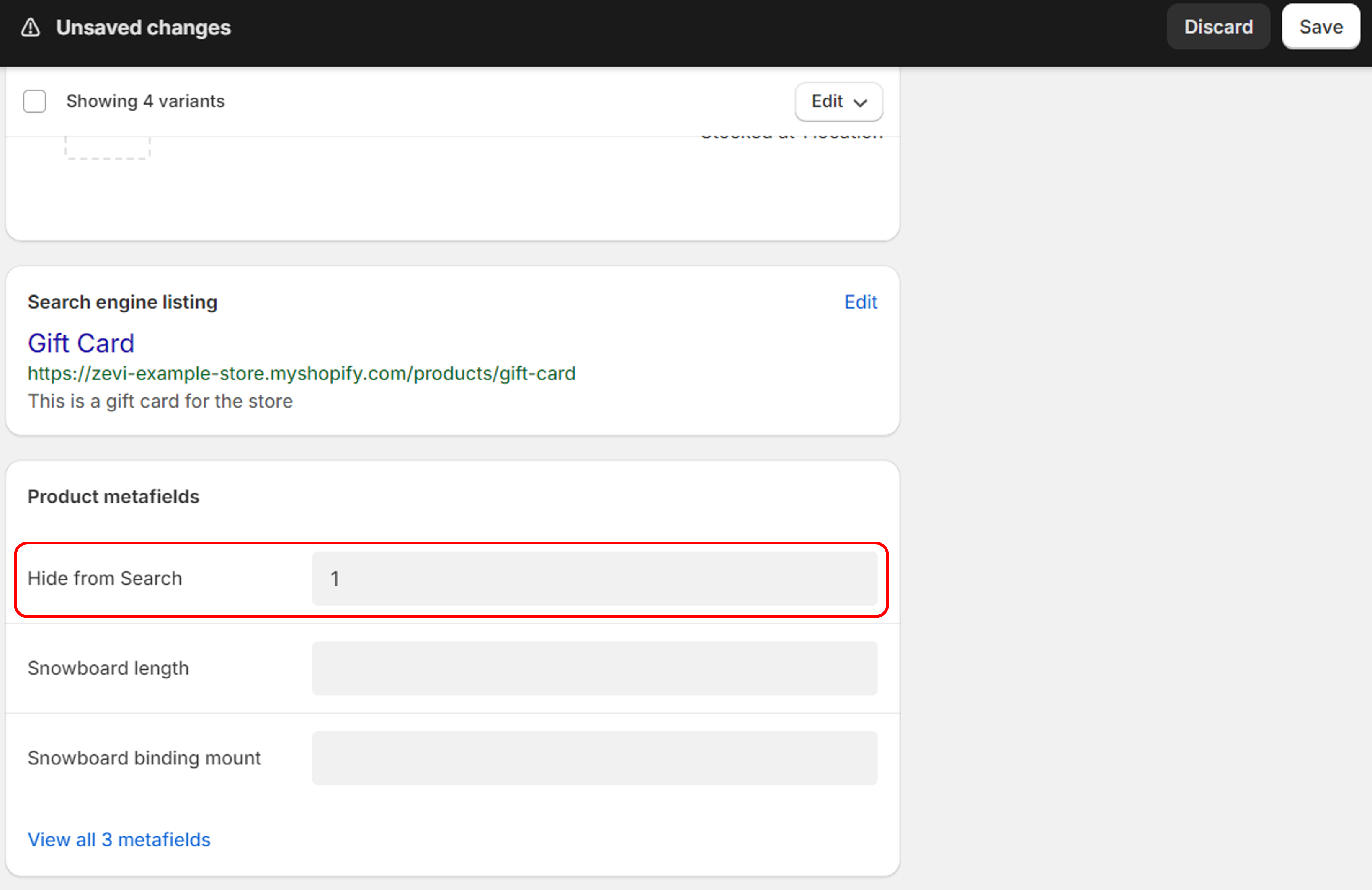
Tip: Regularly review and update your hidden collection to align with changing business goals. Custom coding can be applied here to tailor the visibility settings.
7. Saving the changes
Once all of this is done, do not forget to save the changes. This simple step ensures that modifications take effect immediately.
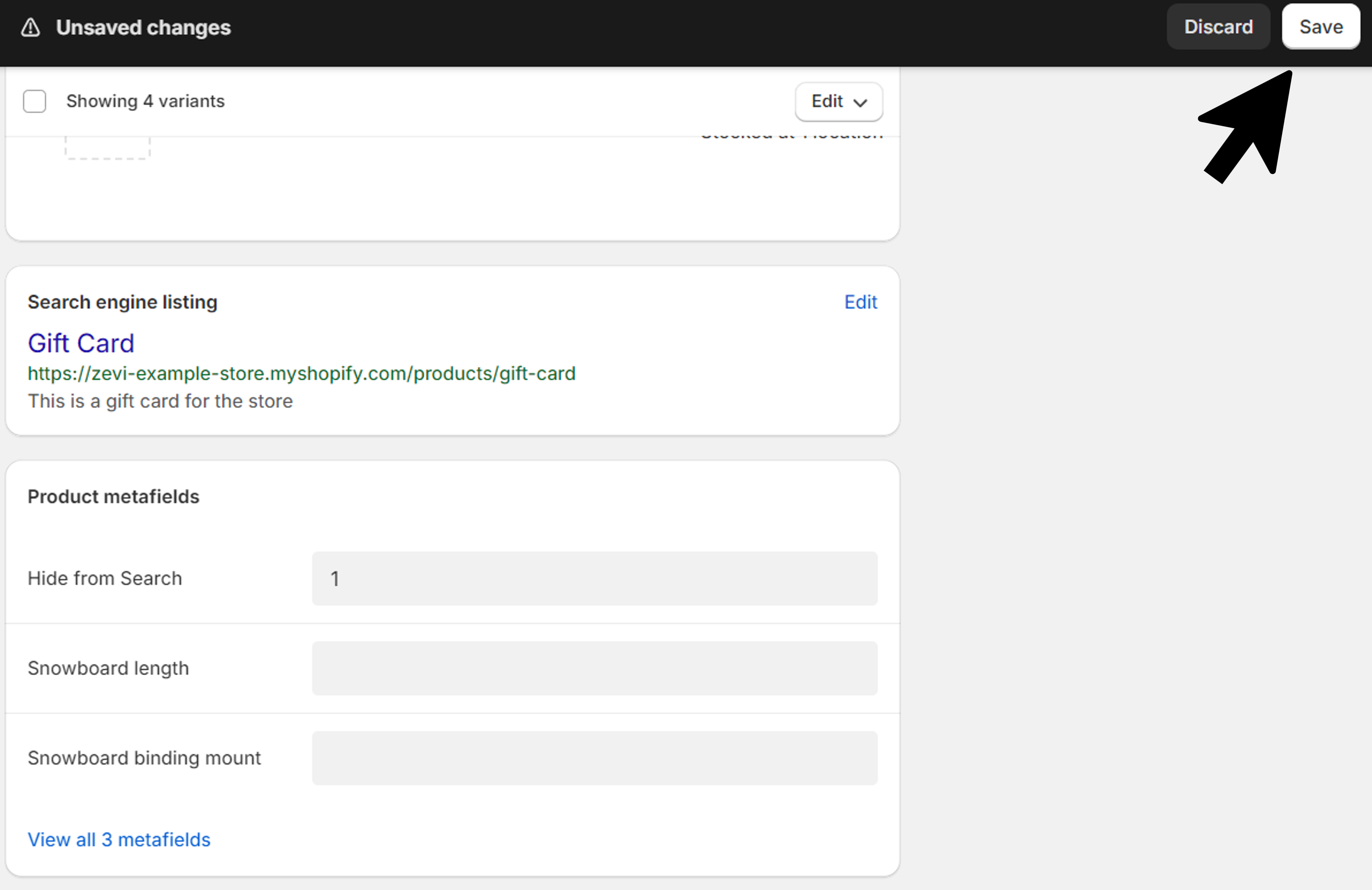
8. Publishing the updated settings
Wrap up the process by publishing the updated settings. This final step ensures that your changes are reflected on your live Shopify store.
Your efforts to hide a product is now successfully implemented, contributing to a more streamlined and tailored online shopping experience for certain customers.
Wrapping up
In this step-by-step guide on how to hide products from Shopify search, you've gained valuable insights into customizing your online store for a more personalized shopping experience.
By strategically managing the visibility of your products, you can enhance user satisfaction, promote exclusive deals, and streamline the product catalog for your business.
Remember, a well-curated storefront not only boosts customer engagement but also control the overall success of your Shopify store. Stay tuned for more practical tips and guides to elevate your e-commerce journey.
Frequently Asked Questions (FAQ)
1. Will hiding a product remove it from my store completely?
Not at all! It simply makes certain pages of it invisible in general search results or google search. You can still access it through a direct link, links, collections, or apps. Think of it as a secret VIP room within your store.
2. Does hiding a product affect its SEO?
Hidden products don't negatively impact the SEO of other pages in your store if managed correctly. Ensure that your hidden products are not indexed by search engines to maintain a clean and organized sitemap. Properly configuring the settings preserves your SEO efforts while offering the flexibility to control product visibility.
3. Can I still track sales and inventory for hidden products?
Absolutely! Hiding a product doesn't affect its reporting or analytics. You'll still have full visibility into its performance, allowing you to make informed decisions about inventory management and marketing strategies. It will not affect your business negatively.
4. Can I hide products from specific collections but keep them visible in others?
Yes! This is a great way for companies to curate different shopping experiences for specific customers and various customer segments. Simply adjust the product visibility settings within each collection to control where it appears.
5. Can I use apps to manage the visibility of my products more efficiently?
Definitely! Several Shopify apps offer advanced features for hiding and revealing products based on specific rules or triggers, such as stock levels, customer groups, or targeted promotions. This customization can streamline your workflow and create more dynamic shopping experiences.
6. What if I change my mind and want to make a hidden product visible again?
No worries! Simply follow the same steps as hiding a product but select "Visible" in the product visibility settings. Your item will magically reappear in search results, ready to be discovered by eager shoppers.
7. Can I use custom coding to hide products based on specific criteria or conditions?
Absolutely! If you have more complex requirements for hiding products, custom coding can be applied to tailor the visibility settings according to specific criteria. This provides advanced control over when and how products are hidden, offering a more customized approach to managing your online store.
.png)
%201.svg)


.png)
.png)
.png)
.svg)
